FLAME Node Deployment
This section will provide instructions for deploying the FLAME node software on your server.
These instructions assume that you have done the following:
- Node has been registered in the Hub UI
- Credentials for your node's robot were generated and saved
- A keypair was generated and the private key was saved as
private_key.pem
Requirements
Hardware
- 8 cores
- 16GB (minimum) - 32GB (recommended) RAM
- 100GB storage
Networking
- Ports 22 and 443 are open
- Access to the internet for communicating with the Hub
- A hostname that directs to the server running the FLAME Node software
Software
TIP
A quick start guide to installing microk8s and Helm can be found here.
Kubernetes
Kubernetes (also known as k8s) is a container management software package which allows for rapid deployment and scaling of multiple applications and service. There are multiple distributions of k8s available for a variety of system configurations. The only requirement for the FLAME Node software is that a network plugin (e.g. Calico) is installed in your k8s installation to allow for network policy management. The following distributions have been tested for use with the Node software:
Helm
The FLAME Node software package is a compilation of multiple services working together which require several configuration parameters to be properly set during installation. Helm is k8s application management tool that simplifies deploying complex software. It enables one to easily install, update, or rollback multi-service software and we highly recommend using this tool for installing the FLAME Node. See the Helm website for instructions on how to install Helm on your system.
Preparation
In order to deploy a node, you will need the following pieces of information from the Hub:
- Robot ID
- Robot Secret (not hashed!)
- Private Key
With this information, you can either edit the values.yaml file included with the FLAME Node helm chart or create your own values template file to be used during deployment. Here is a minimal example of a values file:
global:
node:
ingress:
enabled: true
hostname: https://your.node.ui.domain.com
hub:
auth:
robotUser: <Robot ID>
robotSecret: <Robot Secret>
crypto:
privateKey: |
-----BEGIN PRIVATE KEY-----
myExamplePrivateKey
-----END PRIVATE KEY-----Be sure to enable ingress in your values file, otherwise, your hostname will not resolve.
The crypto private key can also be provided using an existing secret. For more information on how to do this, see Using an Existing Secret for the Crypto Private Key.
Note
The default installation method assumes that if you have SSL enabled (i.e. using HTTPS), then this is handled by a reverse proxy. If this is not the case, you need to disable the proxy headers for keycloak like shown in this example.
Keycloak
By default, the FLAME Node package deploys keycloak as part of the installation. The clients and their secrets are all generated and configured within this included IDP. If you wish to your own IDP, then clients for the Node Hub Adapter and the Node UI will have to be created and their secrets set in the values template. See the Using Your Own IDP section for more information.
Using Your Own IDP
For better security, this software uses Keycloak for authenticating the various services and users that make up FLAME. Keycloak is installed along with the other services and is required for the creation and management of the individual analyzes. Using the keycloak console, the admin you can add additional users who can access the FLAME UI, but you may also use your own IDP for user authentication if you wish.
To enable this, first you must create individual clients for both the Node UI and the Hub Adapter in your IDP. Be sure to enable client authentication and take note of the client ID and secret for both of these newly created clients as this information along with the (accessible) URL for your IDP must be provided in the values.yaml. An example of how to configure this in for your cluster can be seen in this separate IDP example.
Installation
At this point, you should have a custom values file (e.g. my-values.yaml) which contains the robot credentials and private key for your node. If you have all of this information, then you can proceed with deploying the FLAME Node by either using the FLAME repo OR cloning the Github repository.
Note
The Helm release name flame-node is used in the following examples, but any release name can be used in place of it.
Using the FLAME repo
The FLAME helm repository can be added to your list of available repos and then used to deploy the node software. First, add the FLAME repo:
helm repo add flame https://PrivateAIM.github.io/helmDeploy the FLAME Node using your values file
helm install flame-node -f my-values.yaml flame/flame-nodeUsing the GitHub Repository
Users can clone the FLAME Node Helm charts by cloning the helm repository from GitHub. The charts/flame-node/ directory contains the parent helm chart used for the deployment.
git clone https://github.com/PrivateAIM/helm.gitNavigate to the FLAME Node helm chart directory and compile its sub-charts:
cd helm/charts/flame-node/
helm dependency buildThen you can deploy the FLAME Node using this local helm chart:
helm install flame-node -f my-values.yaml .Startup Time
Several services are deployed as part of this Helm chart and some need to execute initialization containers in order to properly import the configuration. This can cause the helm install to hang for a few minutes while everything is deployed and verified, so please have patience during this step and do not prematurely cancel the command.
Proxies
If your server is behind a proxy i.e. all traffic is routed through a specific address and/or port, then the FLAME Node needs to be configured to use the same proxy for its requests.
An easy way to tell if a proxy is configured on your machine is to run echo $HTTP_PROXY or check the /etc/environment file while logged into the server. If any of the HTTP_PROXY, HTTPS_PROXY, http_proxy, or https_proxy variables are populated, then the machine is likely behind a proxy and this address needs to be added to the my-values.yaml file as shown here:
global:
node:
ingress:
enabled: true
hostname: https://your.node.ui.domain.com
hub:
auth:
robotUser: <Robot ID>
robotSecret: <Robot Secret>
crypto:
privateKey: |
-----BEGIN PRIVATE KEY-----
myExamplePrivateKey
-----END PRIVATE KEY-----
proxy:
httpProxy: "http://my.example.proxy.de:3128"
httpsProxy: "http://my.example.proxy.de:3128"
noProxy: "10.0.0.0/8,192.168.0.0/16,127.0.0.1,172.16.0.0/16,.svc,localhost,.cluster.local"The NO_PROXY/no_proxy value will depend on your kubernetes distribution and your server configuration, please check your kubernetes distribution's documentation for suggested values. It is highly recommended that you add the the DNS A record to the noProxy value for the cluster in which you are deploying the FLAME Node. The name for this record takes the form of <cluster-domain> and by default is equal to .cluster.local.
Additional Certificate Authority (CA) Certificates
Some locations may have additional, self-signed SSL/TLS certificates that they use for monitoring web traffic on their servers. In this case, problems can occur that pre-mature SSL termination occurs and the node services cannot communicate with the Hub. To avoid this, these self-signed CA certificates need to be provided to the node during deployment. This can be done by providing the CA files either:
- In the
helm/charts/flame-node/certsdirectory and installing using a local version of the helm chart - Using a pre-defined kubernetes ConfigMap that provides the information under a key labeled
certs.pem
Using the certs Directory
By cloning the helm repository, one can provide the CA PEM files in the helm/charts/flame-node/certs directory and then perform a helm install using the modified local helm chart, and the files will automatically be imported as a ConfigMap and provided to the necessary services. The CA certificates need to be in PEM format (i.e. *.pem) and ideally, they are all concatenated into a single file. If there are multiple files, place them all (in order) in the certs/ folder, and the deployment will automatically concatenate them for you. In the example below, a user copies their institution's self-signed CA certificate into the certs/ directory and names it myCA.pem
├── CHANGELOG.md
├── charts
│ ├── flame-node
│ │ ├── 0_setup.sh
│ │ ├── certs
│ │ │ └── myCA.pem <-- Custom CA file
│ │ ├── Chart.lock
│ │ ├── charts
│ │ ├── Chart.yaml
│ │ ├── flame-node-data-store
│ │ ├── templates
│ │ ├── values_min.yaml
│ │ ├── values_test.yaml
│ │ └── values.yaml
│ └── third-party
└── README.mdUsing a Pre-Defined ConfigMap
Similar to how one can create a kubernetes Secret and provide that to the values.yaml, one can also create a custom ConfigMap containing the certificate and use that instead. The certificate must be named certs.pem and if you have multiple self-signed certificates to provide, they must all be contenated into that one file.
Now, create your custom ConfigMap (in this example it is named my-certs) using that file:
kubectl create configmap my-certs --from-file=/path/to/certs.pemThen must edit your my-values.yaml to include this new ConfigMap name:
certificateConfigMap: "my-certs"Your my-values.yaml can then be used during deployment to provide the certificates.
Deploying without a Domain Name
It is highly recommended to deploy the FLAME Node using a domain or hostname that is configured within your institution's DNS or proxy. However, there may be circumstances in which you want to deploy the software without providing an accessible domain or hostname. In such cases, thee are a couple of options for configuring the FLAME Node such that you can still access the Node UI.
- Those with access to the server running the services can port forward the individual containers for each of the services and access them in their browser using the forwarded ports
- On one or multiple machines, manually map the IP address of the FLAME Node server to a hostname
Port Forward
Disable Ingress
When deploying the FLAME node without a hostname, the values file must be configured to disable ingress for the services:
global:
node:
ingress:
enabled: false
hostname: ""
hub:
auth:
robotUser: <Robot ID>
robotSecret: <Robot Secret>
crypto:
privateKey: |
-----BEGIN PRIVATE KEY-----
myExamplePrivateKey
-----END PRIVATE KEY-----Be sure to still populate the robotUser and robotSecret with the credentials obtained from the Hub as well as the private key for the result service.
Accessing the Services
Once you have deployed the FLAME Node with the ingress disabled, three services need to be port-forwarded:
- Node UI
- Hub Adapter
- Keycloak
Get the Service Names
Depending on what the helm deployment was named, the service names will vary. In our example above, we used flame-node for the release name so each of the services will have this as a prefix.
Get a list of currently running services (and their names) with
kubectl get svc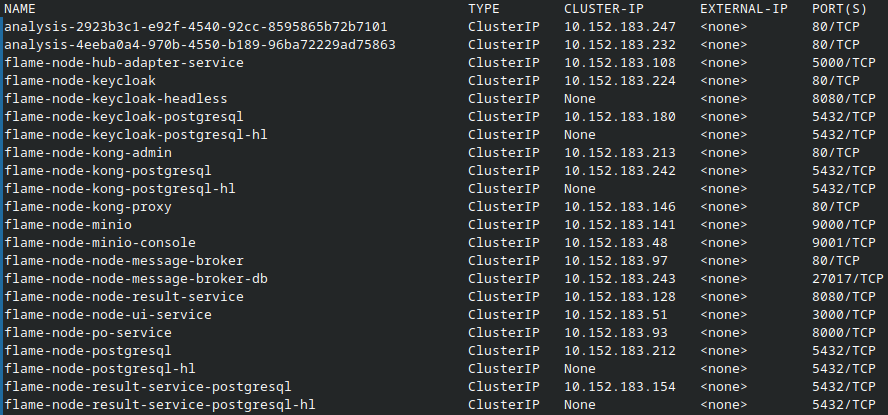
Port Forward the Services
Using the names obtained in the previous section, we can forward the ports these services are using to the same ports on our local machine:
kubectl port-forward svc/flame-node-node-ui-service 3000:3000 & \
kubectl port-forward svc/flame-node-hub-adapter-service 5000:5000 & \
kubectl port-forward svc/flame-node-keycloak 8080:80Now you can access these services in your browser. For example, to access the Node UI, open a browser and navigate to http://localhost:3000.
Map a Hostname
It is possible to override a DNS entry by manually mapping an IP address to a hostname or URL in your local hosts file. On Unix systems, this file is often located at /etc/hosts and it Windows it can be found at C:\windows\system32\drivers\etc\hosts. If you choose to do this, only the machines with this manual configuration will be able to access the Node UI.
Enable Offline Mode
Because the provided hostname is only resolvable on those machines for which the hostname and IP were manually mapped to one another, the k8s cluster will not be able to find the other services using this name. Thus, when deploying the FLAME Node in this manner, the Node UI and Hub Adapter must have offline set to true in their configurations so that they can still communicate with the included keycloak instance for client authentication.
Other settings can be left as though a FQDN is being used including enabling ingress and providing the locally resolvable hostname. Your values.yaml should look similar to this:
global:
node:
ingress:
enabled: true
hostname: http://your.locally.resolvable.hostname
hub:
auth:
robotUser: <Robot ID>
robotSecret: <Robot Secret>
crypto:
privateKey: |
-----BEGIN PRIVATE KEY-----
myExamplePrivateKey
-----END PRIVATE KEY-----
offline: true