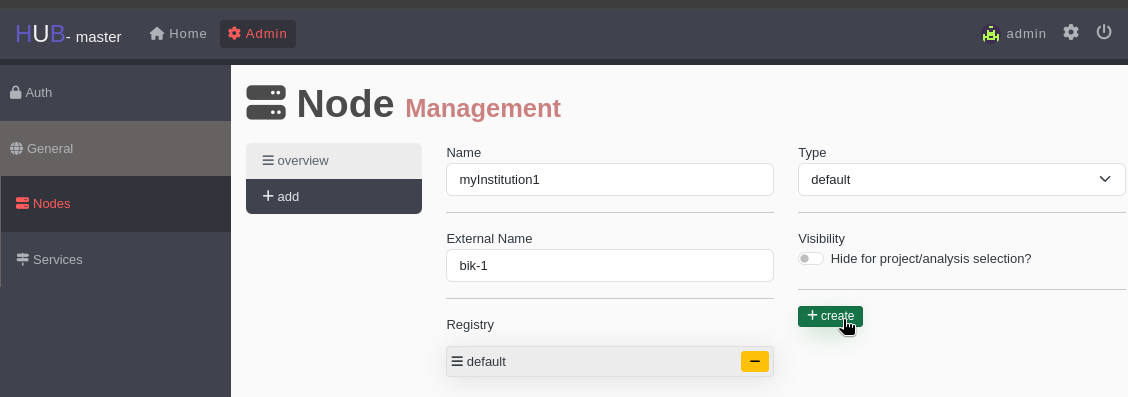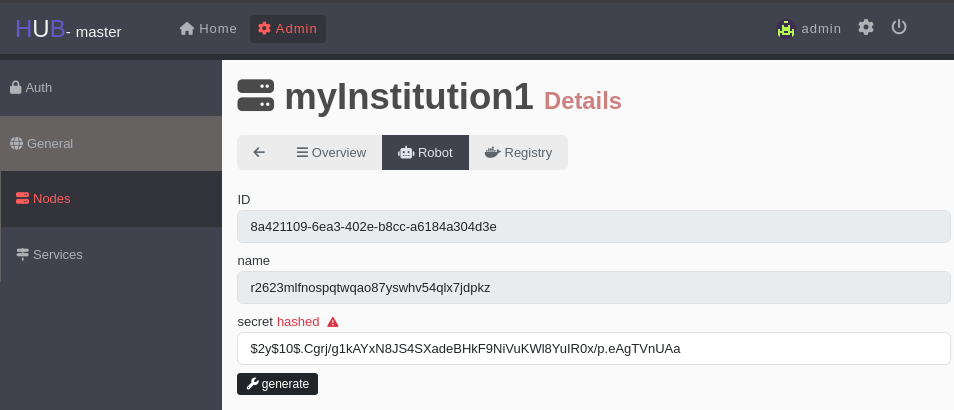Registering in the Hub
As an institution wishing to become part of the FLAME platform, administrators must first register their organization in the Hub as an available Node. Once registered, they will be provided credentials that will be used during the deployment of the node software so that their node can communicate with the Hub to send updates and results.
IMPORTANT
When changing the settings of your node in the central UI you need to restart your local node.
Creating a Node in the Hub
Navigate to the Hub UI and log in using your provided administrator credentials.
Click on Admin (1.) -> General (2.) -> Nodes (3.) -> +add (4.) to create a new node. 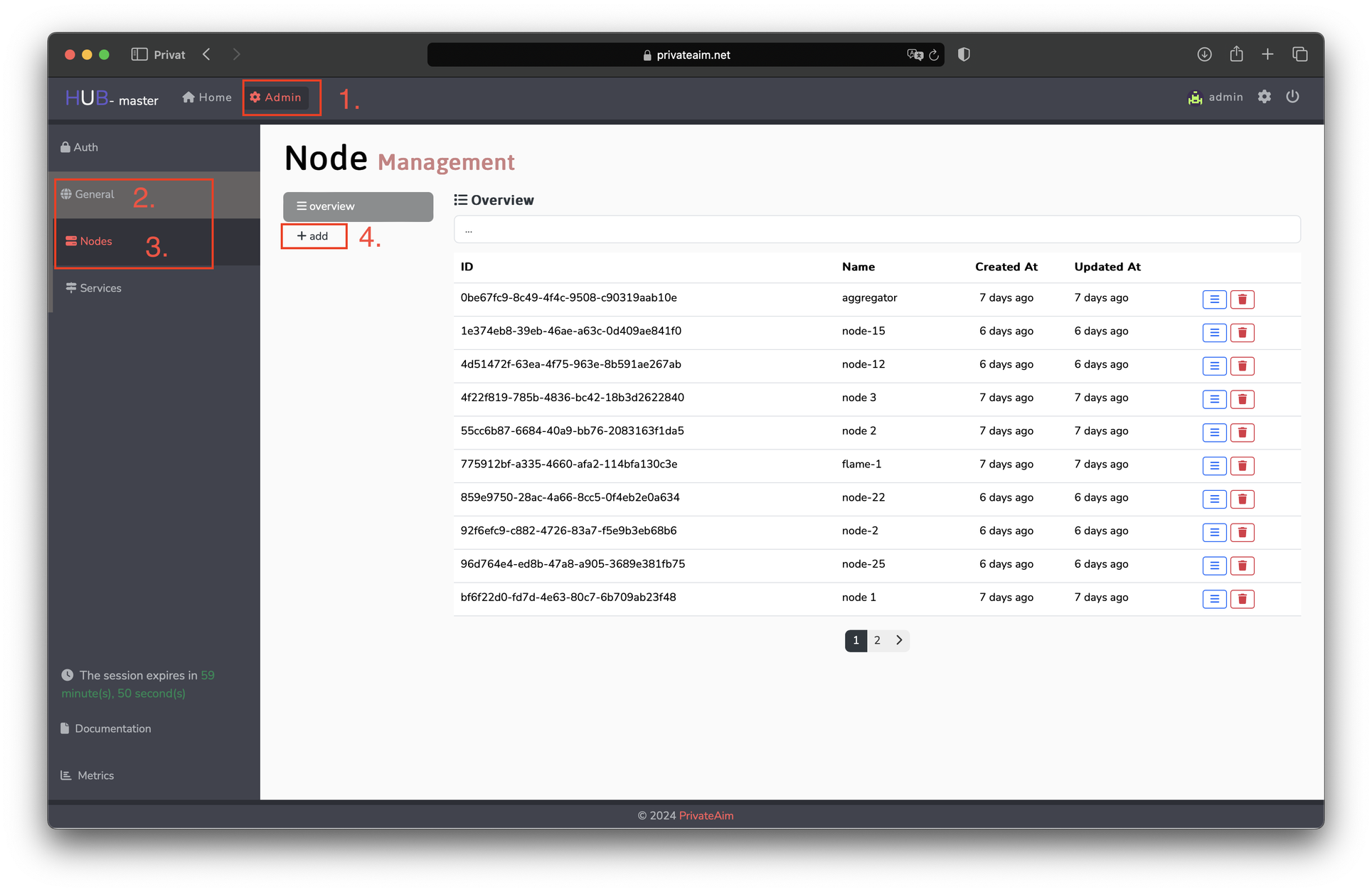
Fill in the necessary information for your organization:
- Name: Unique name for your node
- External Name: Human-readable name for your node
- Registry: The repository from which your node will pull the analysis images. You must select at least one by clicking on the "+" next to the name
- Type: The type of node this will represent. A "default" node is one in which individual analyzes will run, and an "aggregator" is one which performs the aggregation of the results for the analyzes
- Visibility: Whether this node can be seen and selected as an option for projects and analyzes
The page should look similar to this when finished:
Click "create" once everything has been filled out and selected, and you will be taken to the "Overview" tab for your node.
Credentials for Deployment
Once the node is created, admins can access the "Robot" and "Crypto" tabs which contain needed credentials and keys for deploying the node software on their server.
Crypto
To encrypt data that needs to be sent between different nodes, each node needs a crytographic key that can be used to encrypt/decrypt the information. The "Crypto" tab allows the admin to generate a crytopgraphic key pair for this purpose.
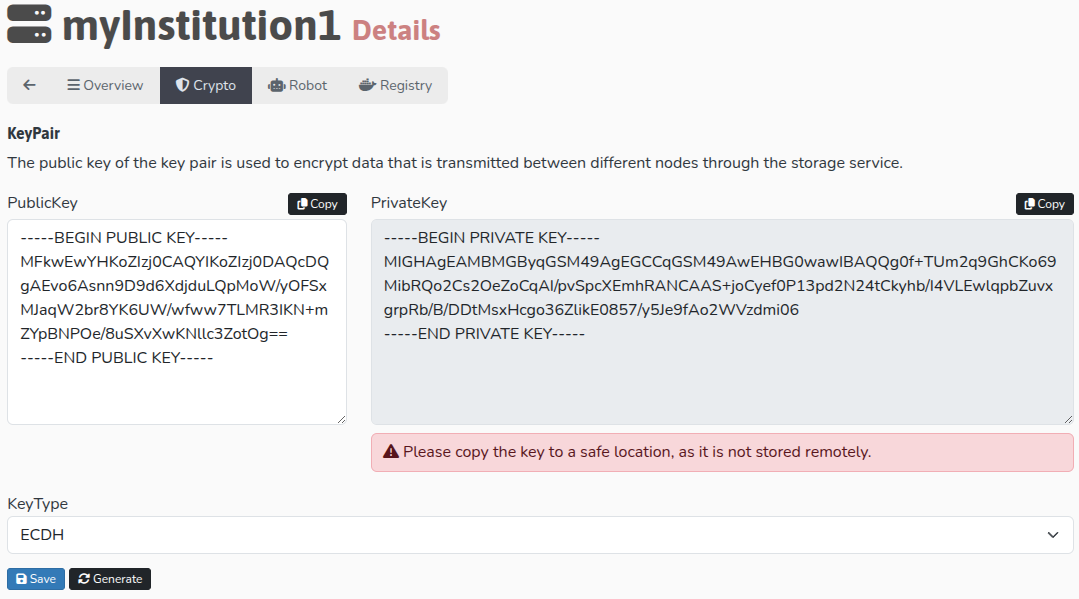
Navigate to the "Crypto" tab and click on the "Generate" button at the bottom of the window. A public and private key pair will be generated. The user should copy the contents of the "PrivateKey" section to a local file and save it. We will need this key during installation and will no longer be accessible in your browser after you navigate away from the Crypto tab.
TIP
Be sure to include the -----BEGIN PRIVATE KEY----- and -----END PRIVATE KEY----- sections when copying the private key.
Don't Forget to Click Save!
Be sure to click "Save" when you generate a new key pair, otherwise the public key stored in the hub and the private key used during deployment will not be from the same pair.
Robot Credentials
On this page, there are two pieces of information required for the deploying the FLAME Node: the robot ID and secret.
Because the secret was automatically created when the node was registered and then hashed, we need to generate a new one. Click the "generate" button below the secret text field to create a new secret and copy this string somewhere for later. Then click "update" and you will see a green text box appear indicating that the robot secret for this node was successfully updated.
Don't Copy the Hashed Secret!
If you see "hashed" next to the word secret above the text field, this means the value in the box below is hashed and cannot be used for the node deployment. If this is the case, and you have lost or forgotten the original secret, then simply generate a new one and update it.
For deployment, we need the previously generated secret and the robot ID. Copy the ID to the same location you copied the secret.
Now, you have everything needed for deploying the node software on your system.