Analysis
Important
Prerequisites Before creating a new analysis, ensure that at least one proposal has been created within your organization. If not, create a proposal first here.
Creating an Analysis
- Navigate to Analysis: In the Home section, select Analysis from the left-hand menu. You’ll arrive at the Outgoing page.
- Initiate Creation: Click the Create button to access the Analysis Wizard for defining all aspects of your analysis.
- Submit analysis: Analysis Wizard
Key Steps:
- Name: Optionally provide a title for your analysis.
- Description: Optionally provide a description of for your analysis.
- Projects: Select the proposal that the analysis is linked to (only one can be chosen).
- Image Selection: Define the master image group and select the appropriate image (e.g., Python base, ML, etc.).
- Node Selection: Choose the nodes where the analysis will be executed.
- Upload: Upload the analysis code files. You can upload a single file or an entire directory.
- Files: Ensure you select the appropriate entry point file.
- Lock Analysis: Lock the analysis pipeline to proceed to the next step.
- Build Analysis: The analysis pipeline is then built and distributed across the selected nodes.
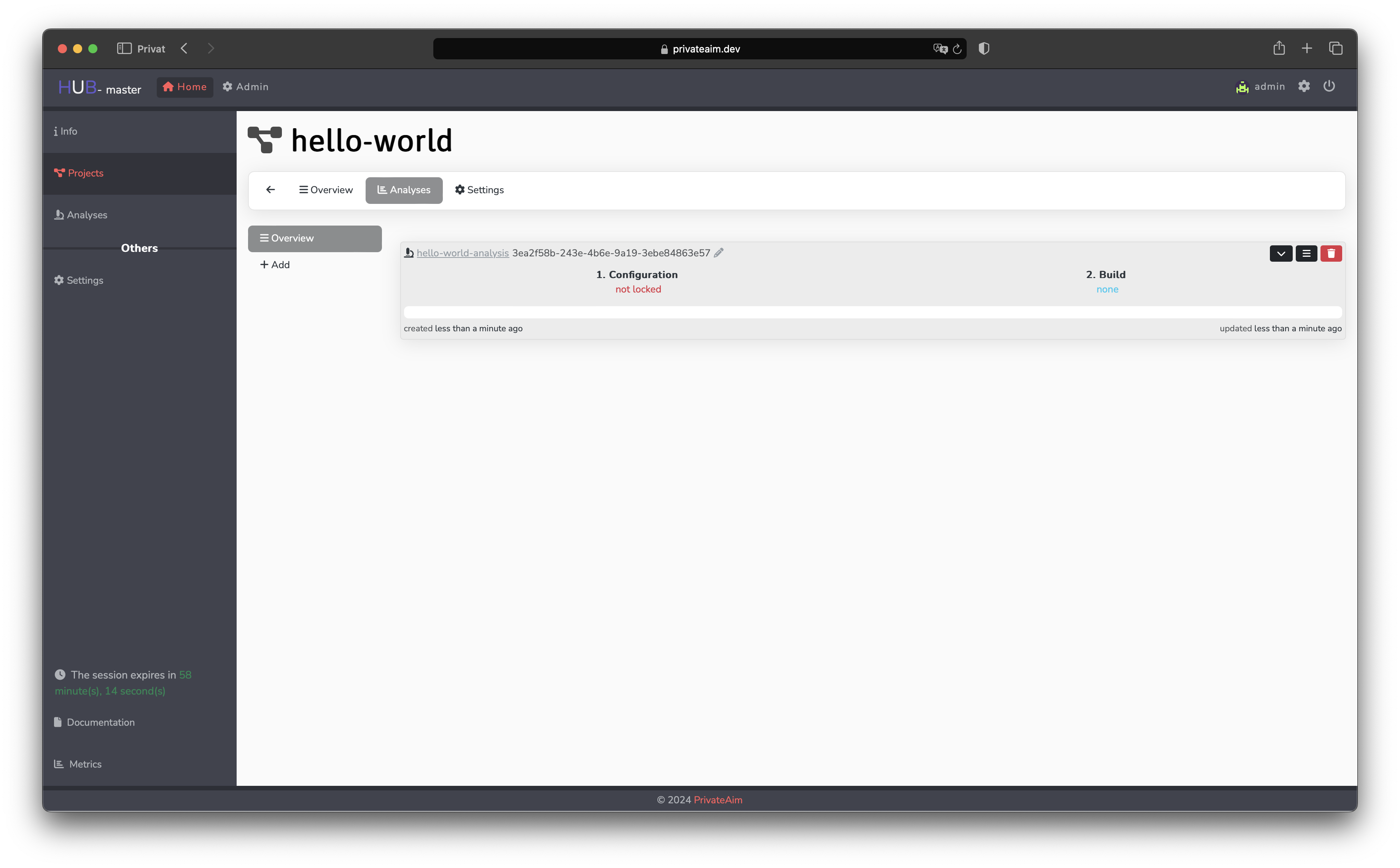
Approval
Before the analysis can be built and executed, it must be approved by the nodes you selected during setup. Refer to the Admin Guide for detailed information on the approval process.
Execution
Once approved, the analysis is ready for execution:
Node Execution Each node administrator must manually start the analysis via the node UI. For more details, consult the Node Guide.
Download Results
Once all nodes have completed the analysis, click the Download button under the Results section to retrieve the results as a tar file.